von Thimo Hofner
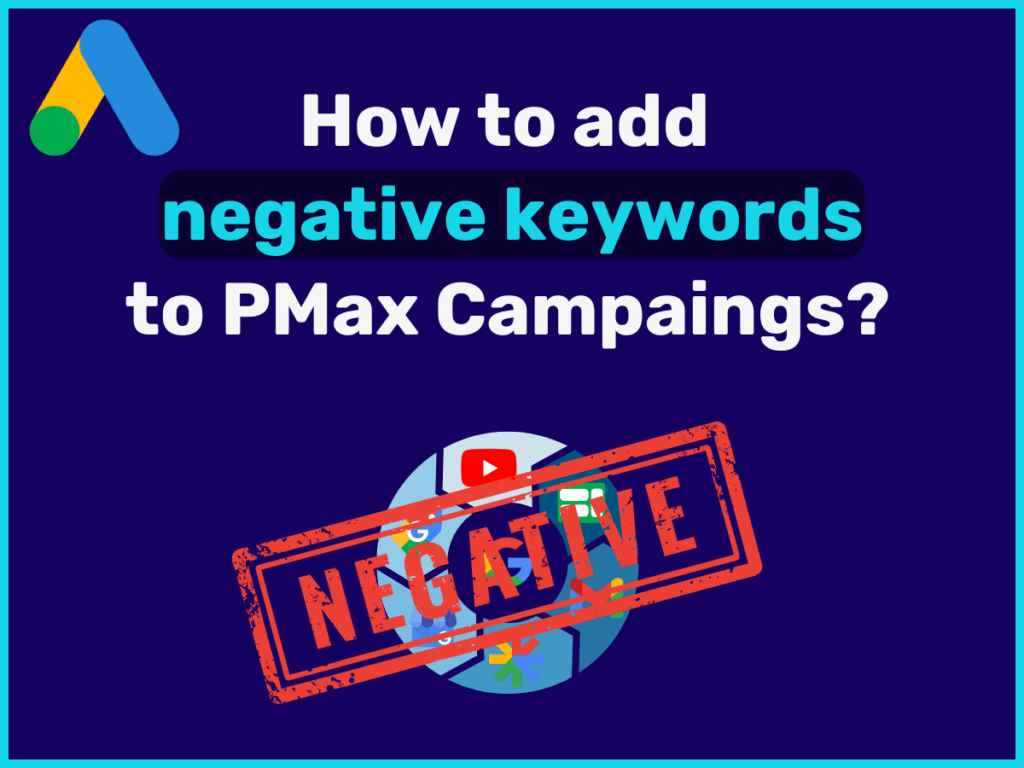
Finally more control over your Performance Max (PMax) campaigns! Google now allows negative keywords directly at the campaign level. No support, no workaround – just enter them yourself. In this post, I’ll show you how this works and what you should pay attention to. Let’s go
Here is the overview:
You can now add negative keywords directly via the keyword settings in your PMax campaigns.
And this is how it works:
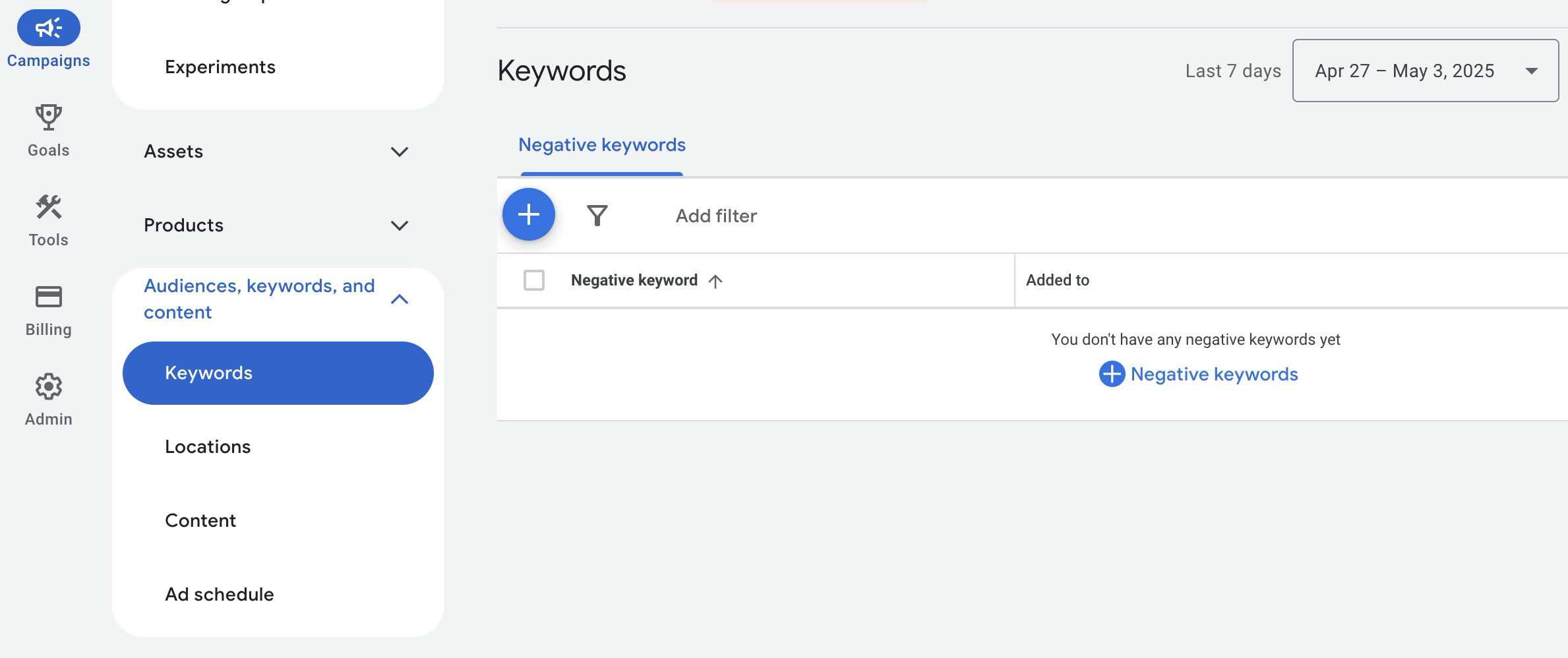
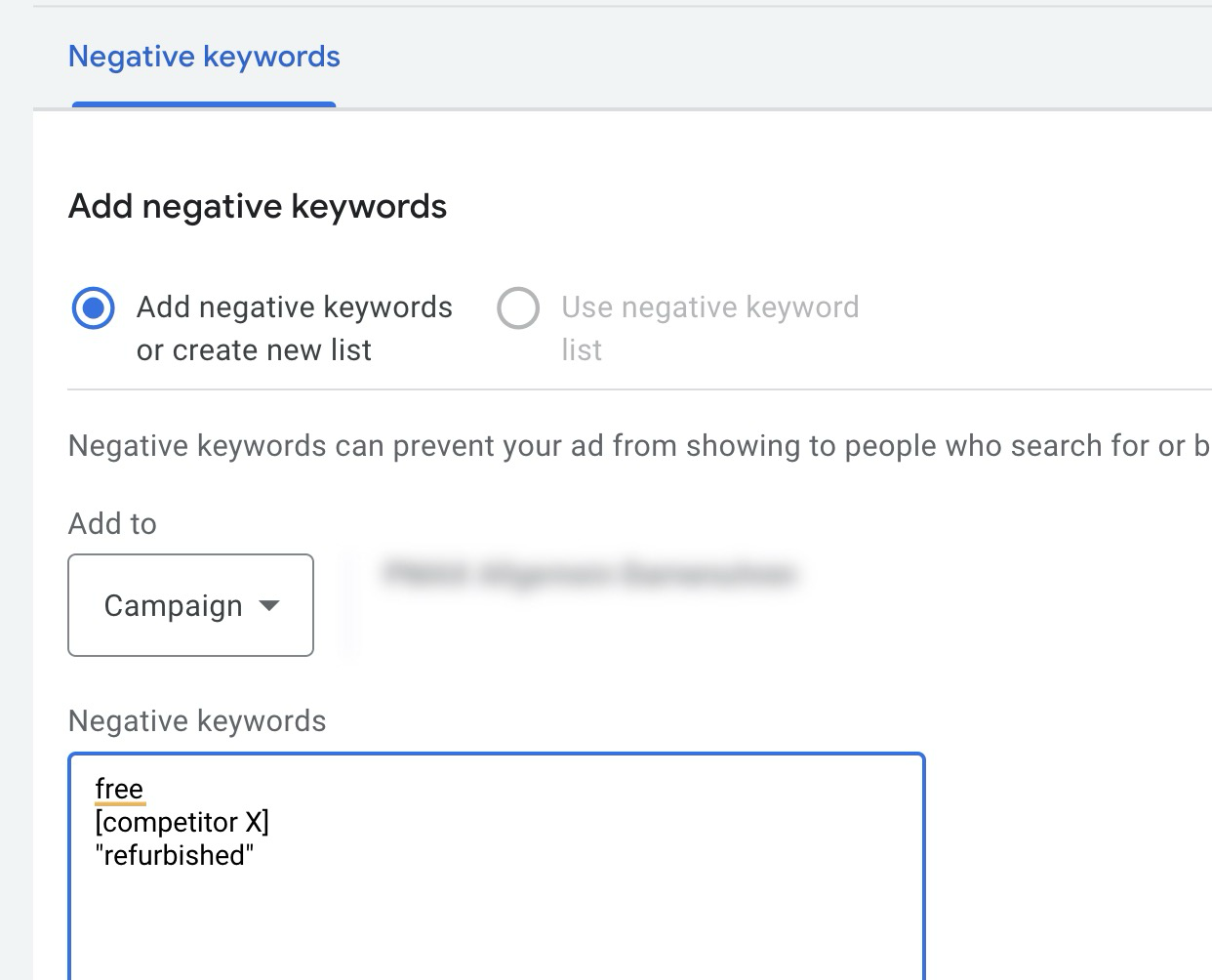
In principle, negative keywords work in the same way as you know them from normal search campaigns. You can use different match types by simply entering the terms normally (e.g. free = broad), in quotation marks (“free” = phrase) or in square brackets([free] = exact).
This allows you to control how precisely Google has to match a search query with your negative keyword before the ad is blocked – the closer the match type, the more precise the exclusion behavior.
Important: Negative keywords in PMax only affect search and shopping ads. They have no effect on Display, YouTube or Discovery.
There is currently still a clear restriction: you cannot attach negative keyword lists. Everything has to be maintained manually for each campaign. This is still cumbersome for large accounts with many campaigns – Google Support can still help here if you want to work across the board.

In addition to the new options for negative keywords, there are still other ways to control your Performance Max campaigns.
You can create account-wide negative keyword lists directly in your Google Ads account. These apply to all campaigns, including PMax, and are ideal if you want to exclude terms globally.
Previously, you could only create negative keywords at the campaign level via Google Support. This is still possible today – and support can even enter entire negative keyword lists at the campaign level if, for example, you want to manage many terms collectively.
Brand exclusions offer you an additional layer of protection in PMax. This allows you to prevent your ads from appearing for search queries relating to certain brands – regardless of whether they are your own or those of your competitors.
Even though PMax negative keywords only work on search and shopping ads, they finally give you more control. To use them wisely, you should regularly check which search queries trigger your campaigns.
To do this, go to the “Insights ” section in Google Ads. Here you can see which search categories are currently particularly active and how they affect conversions and search volume.
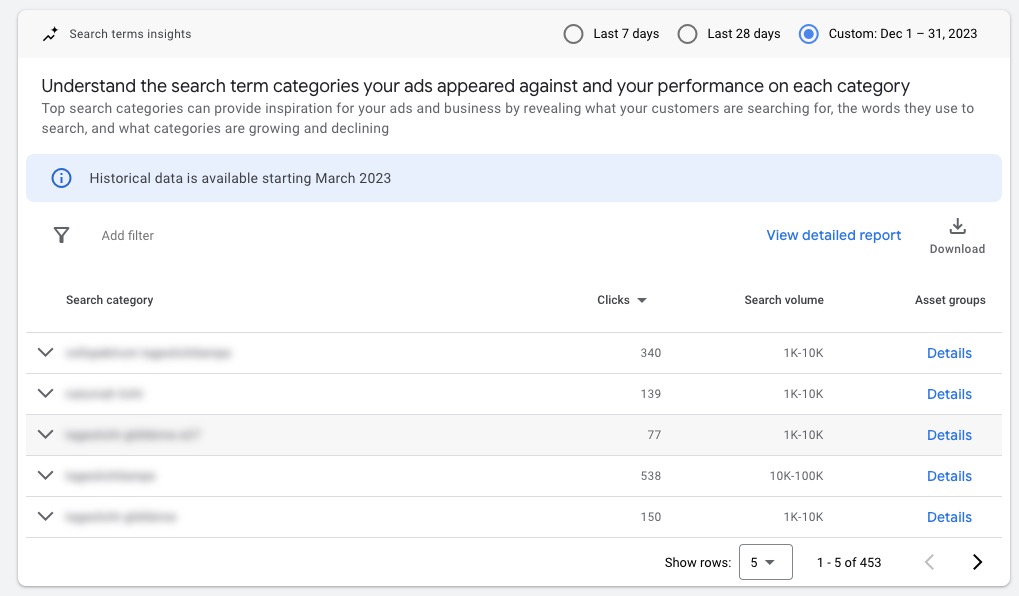
Anything that does not match your offer or unnecessarily burns budget should be stored as a negative keyword. Typical examples are terms such as “free”, “used”, “jobs” or cities and regions that you do not supply at all.
Tip: Use the new campaign negative keywords for specific adjustments, but also work with account-wide negative keyword lists if you want to block terms globally.
No, currently you can only add individual negative keywords manually at the campaign level. Lists only work account-wide or via Google Support.
Because these channels are not based on keywords, but on target group and context signals. Negative keywords are therefore only effective in the search and shopping area.
Yes, support can still store negative keywords or entire lists at the campaign level – this is particularly worthwhile for many campaigns or large setups.
With the new function, you can finally add negative keywords at the campaign level in Performance Max. Use this specifically for search and shopping ads and combine it with account-wide lists or brand exclusions to control your campaigns cleanly.
This change is also a positive sign from Google: it shows that advertisers have more options to control the previously often criticized “black box” PMax.
Good luck with your campaigns!
Work smart with Clicks in Mind

Hi, my name is Thimo Hofner. I have been working in online marketing as a Google Ads Manager for more than 5 years. Through many courses, trainings and most importantly working with many different clients, I have learned the best strategies for success with Google Ads. On my blog and YouTube, I share my knowledge to help you drive more success with online marketing.