von Thimo Hofner
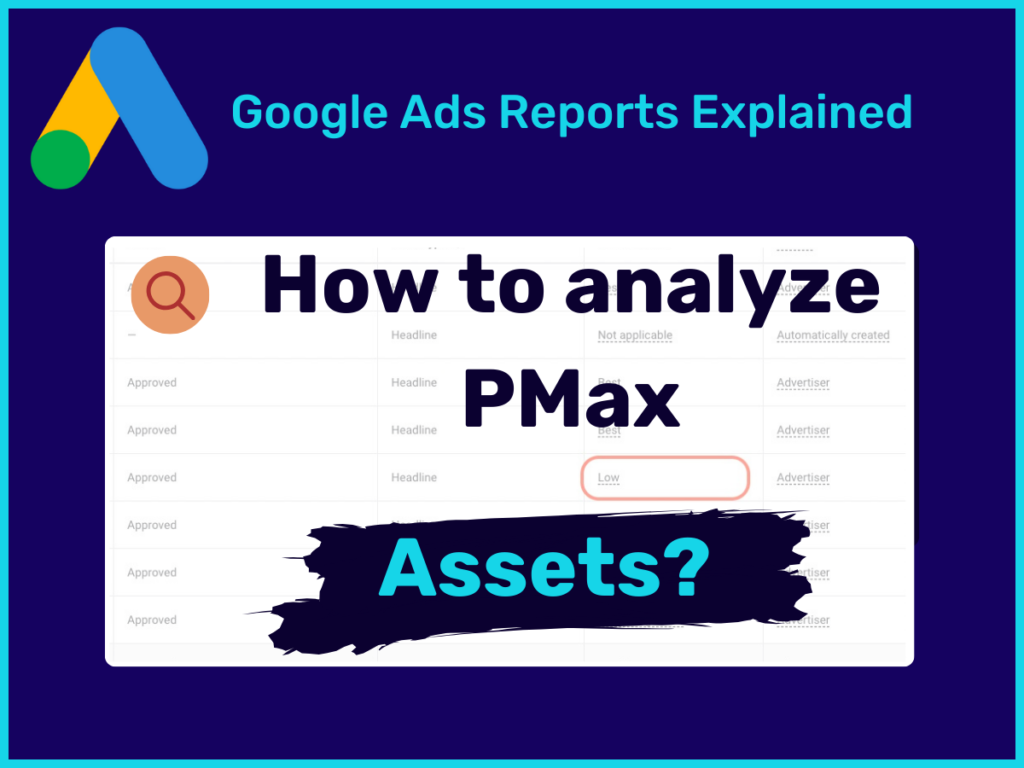
Performance Max (PMax) campaigns are increasingly becoming Google’s favorite. In most cases, they are also very high performing. However, we advertisers have to be okay with handing over more and more control to Google.
One of the few levers we have are the ad assets that we can provide. We can use these to influence the ads – meaning the touchpoints with our potential customers. The texts, images and videos that we add there have a major influence on the results of our campaign.
To keep optimizing performance, you should regularly check these various assets and revise them if necessary. In this short post, I’ll show you how to evaluate and improve your Performance Max Assets.
In a nutshell: The performance of the individual texts, images and videos of PMax campaigns can be found in Google Ads for each asset group under “View details”. It is recommended to regularly replace assets as “Low” with new ones.
You can find more information on this in the post. Here is a brief overview:
By the way: In another post, I explain everything you need to know about analyzing Performance Max campaigns.
PMax campaigns work by providing Google with as many advertising materials as possible. These are called assets. The algorithm takes the advertising materials and combines them with the aim of achieving the best possible performance.
You can add texts, images and videos for this purpose. Google generates a large number of different ad combinations from this and uses these in the various ad networks (Search, Display, YouTube, Discovery, Gmail and Shopping (for E-commerce)).
In order to place ads on different topics or products within a campaign, we can organize the different assets into asset groups.
Tip: You should use asset groups to create a thematic differentiation within a campaign. This allows you to run even more precise ads.
Asset groups should not be organized according to target groups.
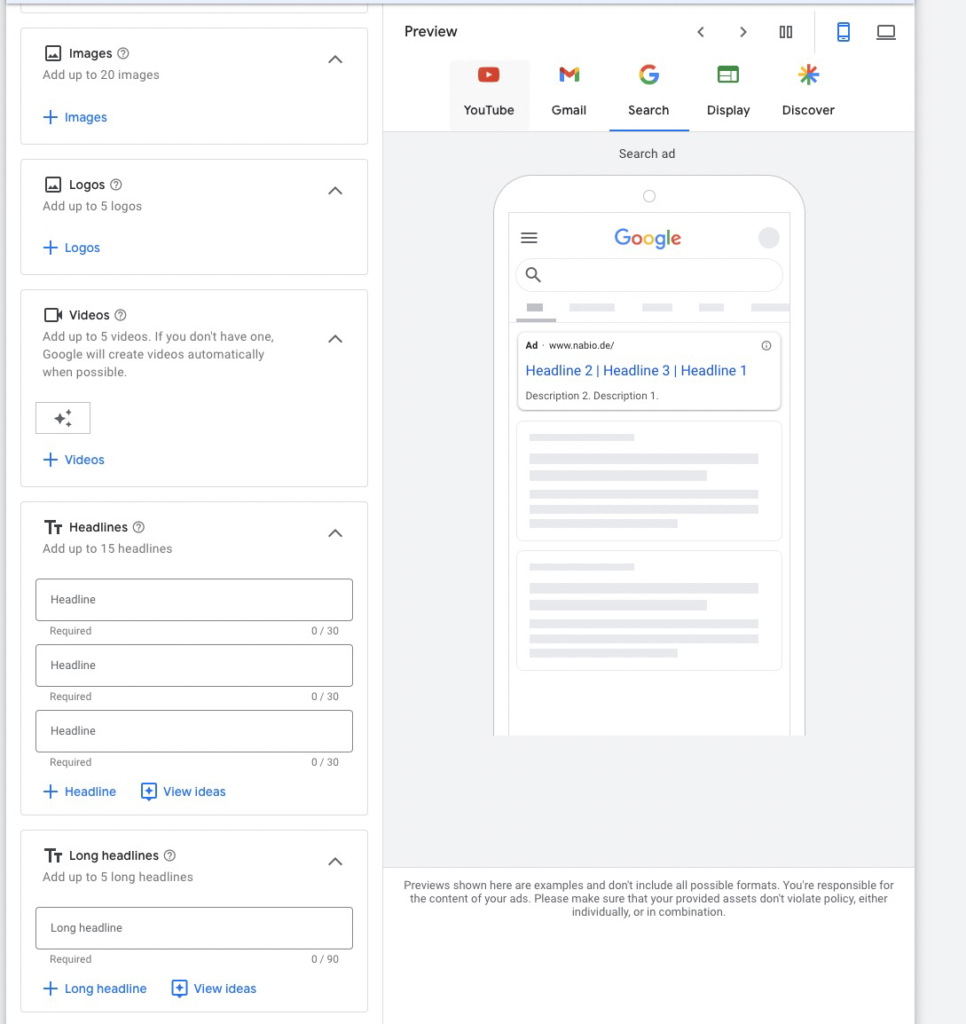
Headlines (max. 30 characters): Similar to Responsive Search Ads, you can add 15 different ones. There must be at least 3.
Long headlines (max. 90 characters): You can add 5 long headlines. These are then used for ads in the Display Network, Discovery, YouTube or Gmail.
Short description (max. 60 characters): In PMax campaigns you must have at least 1 short description.
Descriptions (max. 90 characters): In addition to the short description, you can add 4 long descriptions.
Company name: If your Google Ads account is verified, you can also enter the company name.
URL: You can enter exactly 1 target URL for each asset group.
Info: By default, Google will automatically use additional text assets and target URLs based on your provided assets. If you do not want this, you will find the corresponding option in the campaign settings:
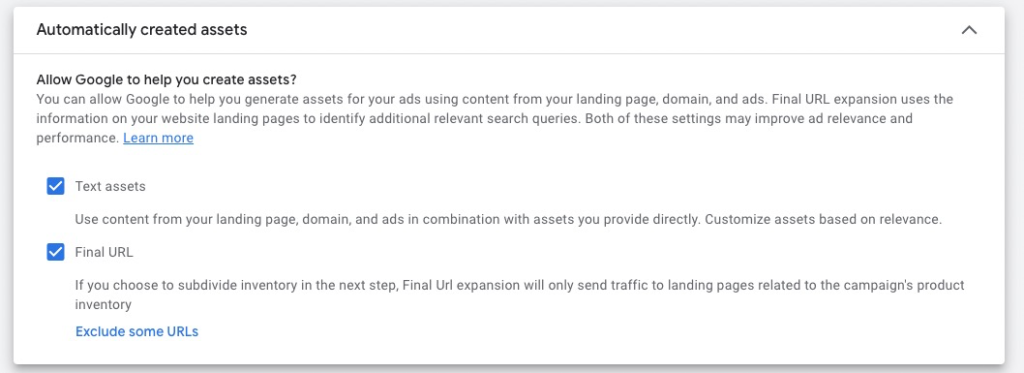
Images: You can store a maximum of 20 different images. These can have the following formats: 1.91:1 – 1:1 – 4:5
Logos: You can also add different company logos in the formats 1:1 or 4:1.
You can store up to 5 different videos in different formats in each asset group. There are 3 formats to choose from:
Info: If you only add horizontal videos, they may be automatically cropped to the other formats.
If you don’t add your own videos, Google will most likely automatically generate videos from your text and images to use on YouTube.
After you have created a campaign with all the necessary asset groups and assets, you naturally want to know which texts, images and videos are working well and which are not. You can find this information in the asset detail reports.
These can be found in the asset group view as a link in the bottom right-hand corner of each asset group. All you have to do is click on “View details” and you will be taken to the asset report.

In the report, you will receive an overview of all the assets you have added and those automatically generated by Google. You will see several columns for each asset in a table:

You will also find another tab at the top: Combinations.
Similar to conventional responsive ads, you can see which combinations of your assets are most frequently displayed by the Google algorithm.

The asset details give you a very good overview of all your assets. The most important column you should look at is“Performance“. This is where Google gives you a very valuable insight into how a text, image or video performs as part of an ad.
It is important to understand that Google compares individual assets of the same type with each other. If you have too few assets, you may not find any data there.
Google evaluates the performance of the assets in the following categories:
Best: The asset performs best compared to the others. It is also possible that many or almost all assets are classified as “Best”.
Good: The asset performs adequately, but there are better ones.
Low : The asset performs poorly compared to other assets of the same type in the asset group
You may also find the following values:
Pending: In this case, Google does not yet have enough data to rate an asset. Unfortunately, there is no exact information on how long it takes for this to happen, as there are various factors involved.
For comparison: For Responsive Search Ads, approx. 2000 impressions are required for a rating.
Not enough data: This value can also appear if no evaluation can be made yet. This may also be due to the fact that there are too few assets for a comparison. If in doubt, it is better to add more assets.
Not applicable: Not all assets can be rated. This applies to HTML5, automatically generated or rejected assets.
The performance of the individual assets is definitely the greatest added value of the asset details. But it is also worth checking the report regularly for other reasons.
You will find all automatically generated texts and videos there.
In the “Source” column, you will find either the value “Advertiser” or “Automatically generated”.
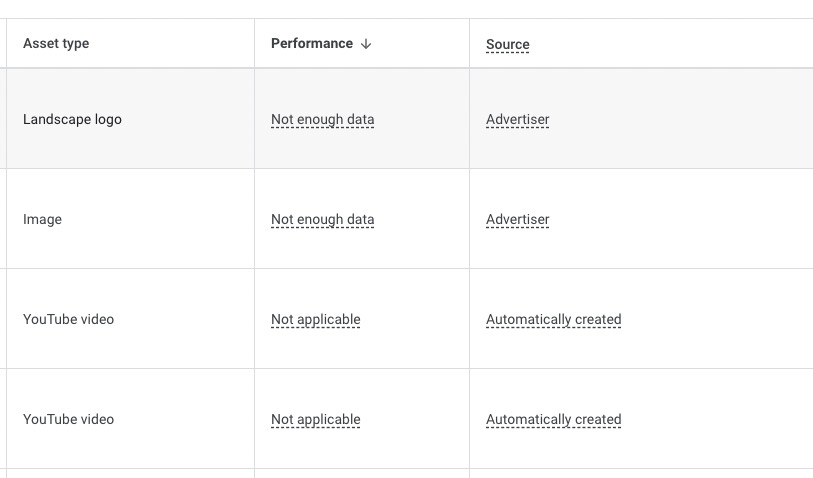
If you don’t want to keep one of the automatically generated assets, you can deactivate it.
To do this, simply hover over the green status icon on the far left and remove the asset:
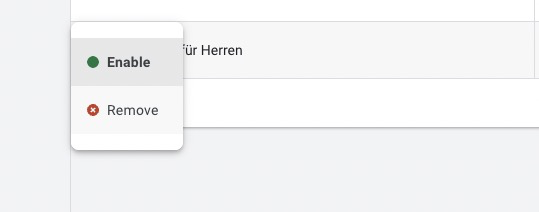
In the asset details, you can quickly see whether a text, image or video has been rejected by Google. If this is the case, you can see this in the “Status” column
The asset details are a very useful report for optimizing our PMax campaigns. For this reason, it is worth taking a regular and systematic look at the data. This can be done every 2 weeks or monthly, for example.
It is important to regularly identify and replace all assets that Google classifies as “low”. In this way, you can ensure that you gradually improve your ads and at some point only high-performing ads remain.

This is the biggest advantage offered by the asset details.
It is also worth taking a look at the assets automatically created by Google. Look at them in detail and decide whether the texts or videos match your offer.
If this is not the case, you can deactivate them individually. If you don’t like the texts, you can deactivate the creation of automatic assets in the campaign settings. Unfortunately, there is currently no such option for videos.
Info: In addition to the assets, there are of course many more ways to optimize a PMax campaign. You can find everything you need to know in this post:
PMax campaigns are by and large a black box for you as an advertiser. This is also the reason why many people are still skeptical about this type of campaign. You simply define the settings, give Google a few assets and the results come automatically? It’s not quite that simple.
Regular optimization pays off here too. By gradually replacing weak assets, you will improve your click rates and therefore also your conversion data in the long term.
However, this is no guarantee of success, but just one of the few levers you have to get a little more out of the black box that is PMax.
I hope I was able to help you with this post and wish you every success with your campaigns!
Work smart – clicks in your head

Hi, my name is Thimo Hofner. I have been working in online marketing as a Google Ads Manager for more than 5 years. Through many courses, trainings and most importantly working with many different clients, I have learned the best strategies for success with Google Ads. On my blog and YouTube, I share my knowledge to help you drive more success with online marketing.