von Thimo Hofner
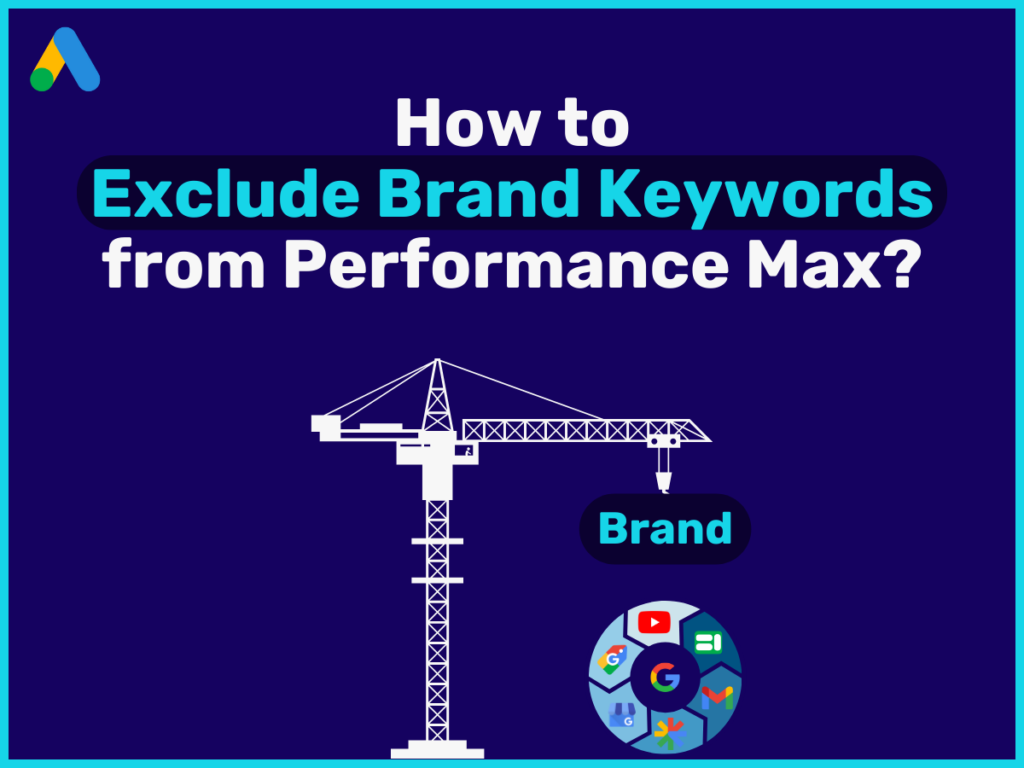
Performance Max (PMax) campaigns are difficult to control. In their search for the best results, they take every shortcut and every trick in the book. From personal experience, the algorithm concentrates a lot of budget on brand searches for well-known brands.
In most cases, however, this is not necessarily the best thing for the company. Luckily, there are ways you can exclude searches for your brand from your PMax campaigns. In this post, you’ll find a simple guide on how to do this.
In a nutshell: The best way to exclude brand terms from your own Performance Max (PMax) campaigns is via the brand exclusions option. This can be found at the bottom of the campaign settings.
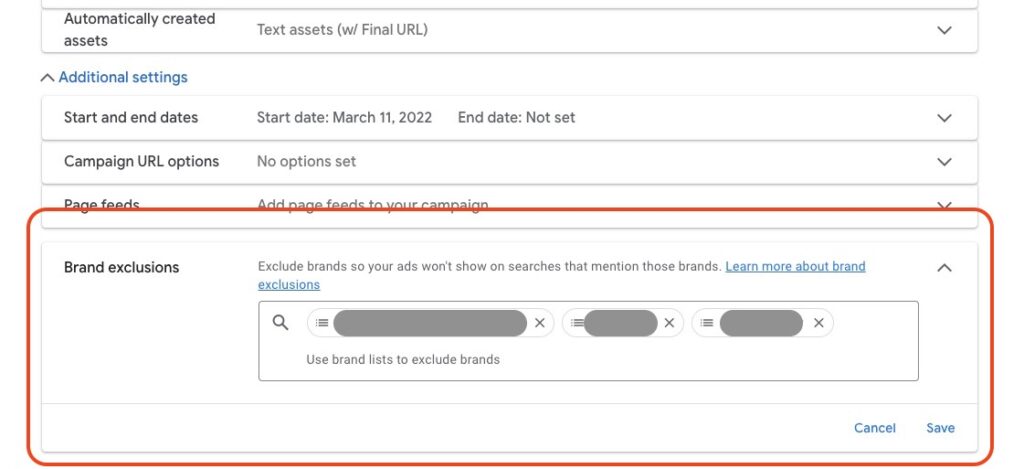
You can find out how to do this and what you should bear in mind in this article.
You may be asking yourself: “Why are brand keywords in my campaigns a bad thing as long as they bring good results?” – That’s a legitimate question.
The thing is that PMax campaigns often look much better in the Google Ads statistics than they actually are. It often happens that conversions, such as sales, are attributed to them, even though they would have happened without the campaign.
Searches in which users are already looking for your brand are the perfect example here. The likelihood that people who are already explicitly searching for your brand will also want to buy from you is high.
So why should the Performance Max campaign take credit for this?
In the worst case, this only leads to you paying for conversions that would have happened anyway. The keyword here: Cannibalization.
Without a restriction, PMax campaigns, especially for strong brands, can easily spend more than 50% of the budget on brand searches.
Performance Max aims to achieve the best possible campaign results. Whether this actually leads to better results for your company is irrelevant.
In most cases, a large focus on brand searches has a negative impact on the actual results:
Low focus on new customer acquisition:
By default, PMax focuses primarily on audiences that are ready to buy. This means that most of the money is spent on brand searches and remarketing. The latter is beneficial. However, far less money is spent on reaching new customers who are not yet familiar with your brand.
Difficult to scale:
When results are good, scaling is often the next logical step. “If the campaigns are so profitable, then I can just spend more now and earn even more” – Right? Wrong!
Because if the good results are primarily based on brand searches, a campaign cannot be scaled in a meaningful way. As soon as the demand for your brand is exhausted, the campaign will collapse dramatically.
You can find more tips on this here: Scaling Performance Max

You can easily check in Google Ads on which searches your budget is being used – even if Performance Max campaigns are often referred to as a black box.
You can find the information in your campaign insights. Here you just have to scroll down to the “Search term insights” section.

At this point, Google will show you an analysis by search category. You can sort these by clicks, impressions or conversions, for example. The link in the top right-hand corner (marked in red) will take you to an even more detailed report.
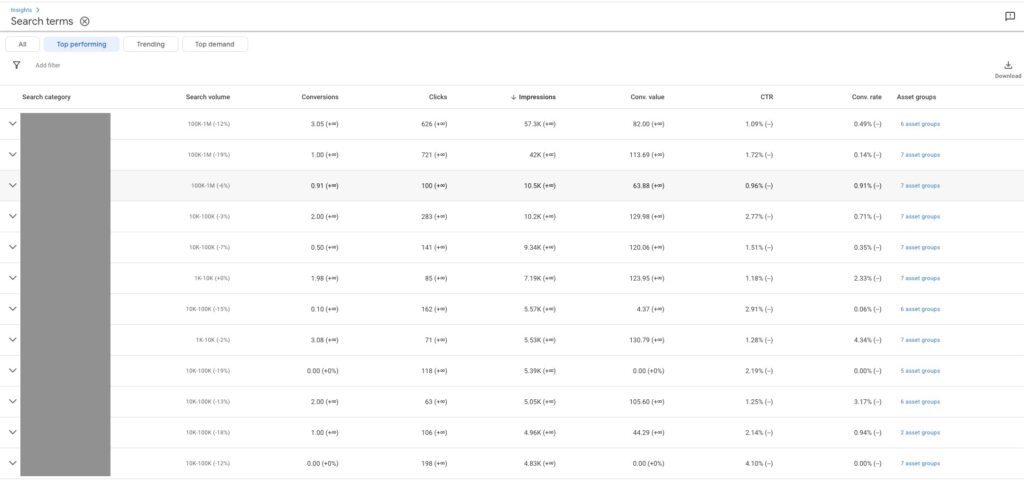
Examine the search topics and terms for your brand. Does it occur frequently and is it responsible for the majority of clicks? If so, you might want to exclude the brand.
In Google Ads, there are 2 ways you can ensure that your Performance Max campaigns do not trigger ads for your brand terms:
Let’s take a look at how you proceed in each case.
Navigate to the bottom of your campaign settings and open the advanced settings. There you will find the option to create a brand list at the bottom.
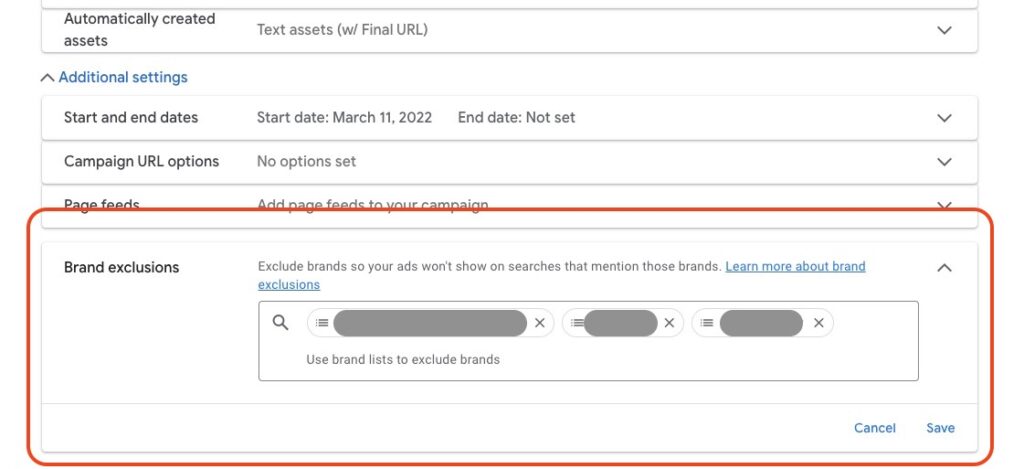
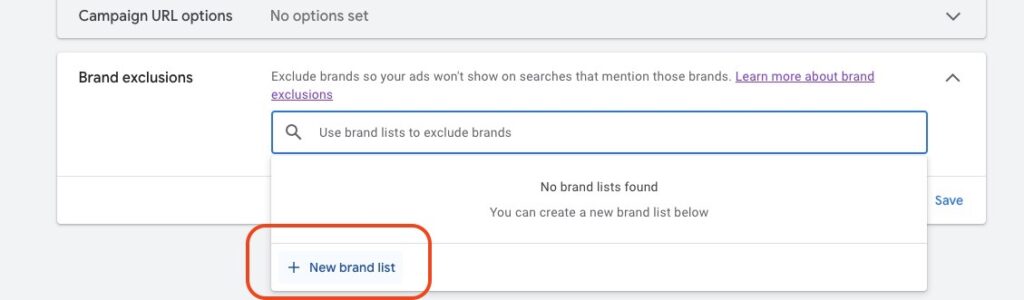
If there are no brand lists yet, you must first create a new one. You can add up to 10 brand lists in total. A brand can be a company or a product.
The brand lists are located at the account level and can also be used for other campaigns.
If you have a large number of brands that you want to exclude, it can also be a good idea to divide these brands into different brand lists, e.g. by category.
Choose a descriptive name for the list. Then you can search for the corresponding brand terms in the next field.
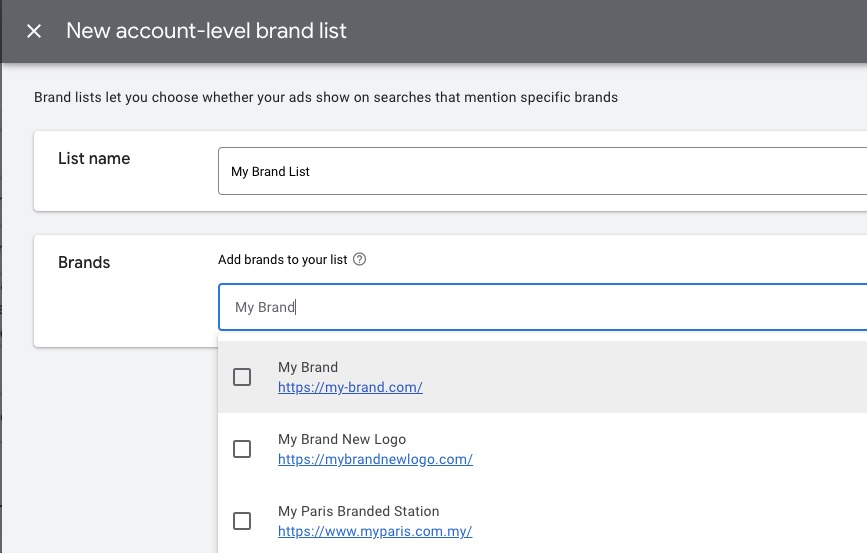
Don’t worry if you can’t find your brand in the list when you search for it, there is a simple solution. Below the suggested brands, you will find a link to add more brands.
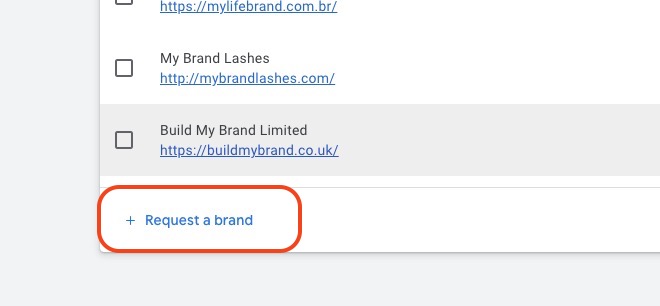
This link will take you to a form where you can apply for your brand to be added to the list.
Unfortunately, it can take up to 6 weeks before you can find your brand here. In my experience, however, it usually does not take that long.
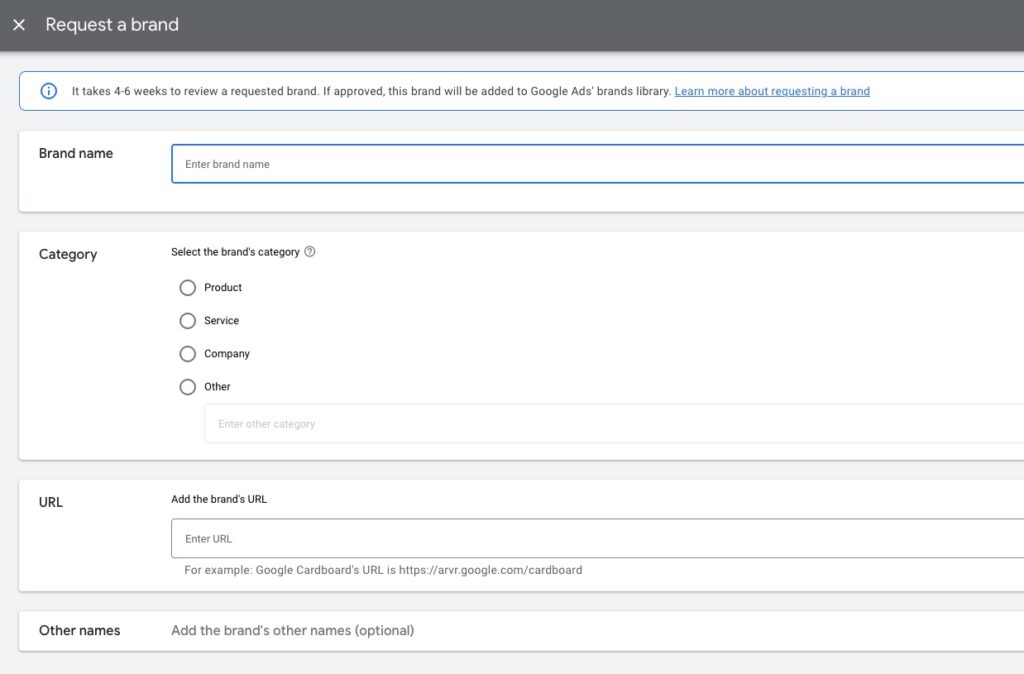
Tip: You can of course also use the brand lists to prevent your ad from appearing in searches for your competitors. To do this, simply create a brand list with your competitors and add it to the campaign.
Once you have created the list, you still need to add it to the campaign and save the settings.
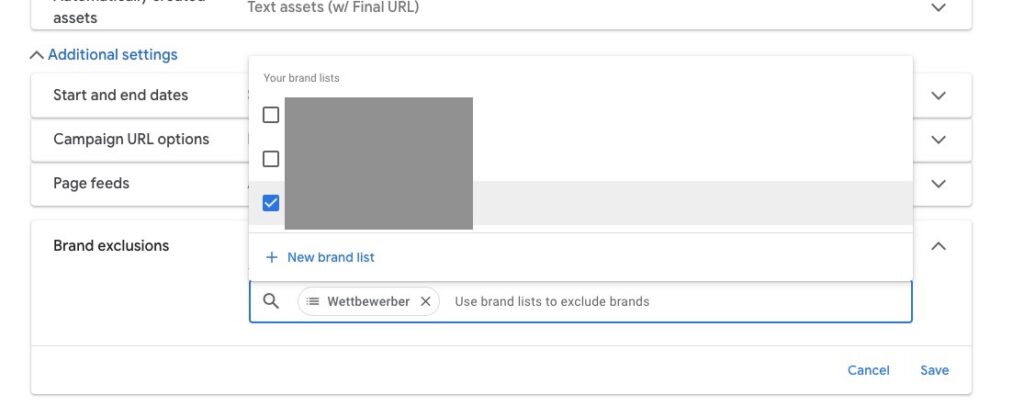
Once you have added the brand list, you should regularly check whether your brand terms are still appearing in the reports. Please note that it may take some time for the changes to take effect. You should also only look at the most recent period.
If you want to exclude your brand from all your campaigns, the quickest way to do this is via the account settings. There you can define negative keywords across all accounts.
The changes are quickly applied.
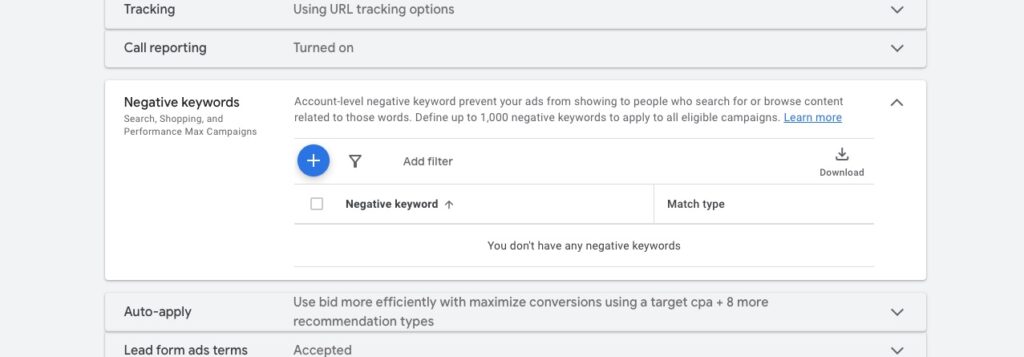
In most cases, separating generic and brand search queries into separate campaigns is the best strategy. This makes it easier to evaluate and control the budget.
However, this does not mean that brand campaigns are not effective and important. In most cases, it is therefore a good idea to supplement your PMax campaigns with a brand search campaign and a brand shopping campaign.
For the Shopping campaign, you need to exclude all generic search queries as negative keywords as you can not set targeting keywords for this campaign type.
I hope this post has helped you and shown you how to exclude your brand from your Performance Max campaigns and why this is usually a good idea.
However, you can never say that in general. Companies, accounts and their goals can be very different. Therefore, you should not adopt anything you read without further ado. Always be skeptical and test whether it really helps you.
Work smart – Clicks in Mind

Hi, my name is Thimo Hofner. I have been working in online marketing as a Google Ads Manager for more than 5 years. Through many courses, trainings and most importantly working with many different clients, I have learned the best strategies for success with Google Ads. On my blog and YouTube, I share my knowledge to help you drive more success with online marketing.