von Thimo Hofner
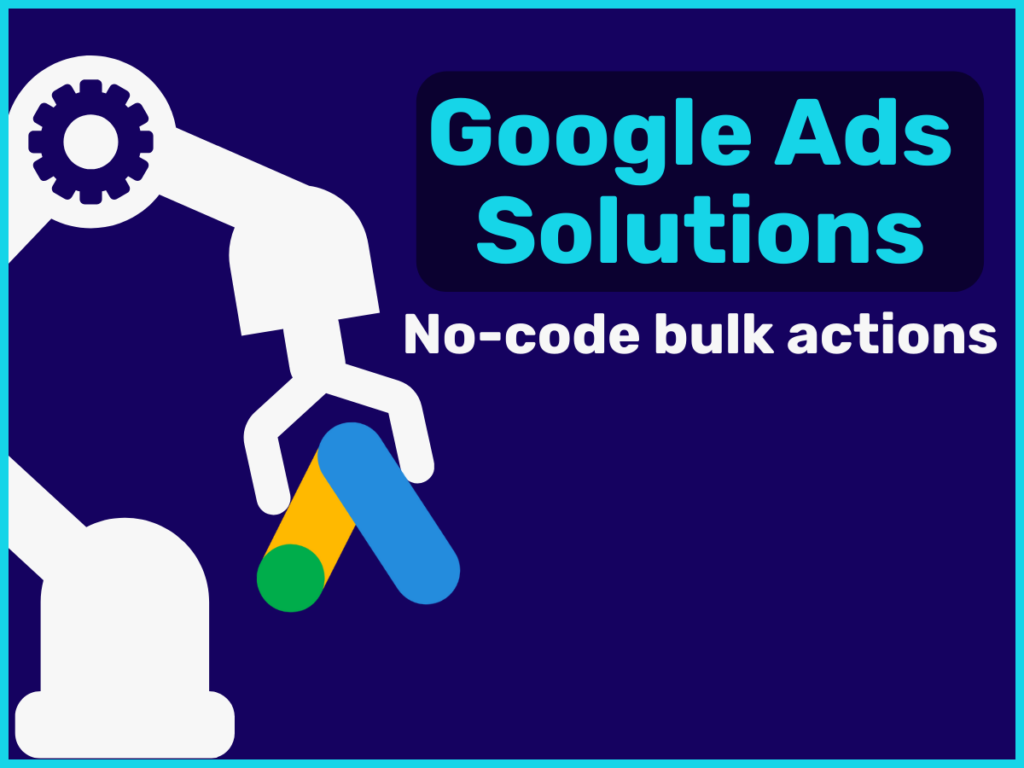
You may have noticed: There’s a new option for bulk actions in Google Ads: Solutions.
In this post, you’ll learn everything you need to know about it.
In a nutshell: Solutions in Google Ads are automated script templates that make tasks like creating reports, checking links and adjusting budgets easier. They improve efficiency and provide an easy way to perform bulk actions without any coding knowledge.
You can find everything you need to know in the following post. Here is a brief overview:
By the way, if you want you can also check out my Video on this:
Solutions in Google Ads are automated script templates that help you perform various tasks in your account more efficiently.
They are part of the bulk action menu item and allow you to create workflows that run automatically.
This includes tasks such as checking links, adjusting budgets, creating reports and alerts.
There is no difference in function between solutions and scripts. Both are used to carry out bulk actions in the entire account.
Solutions are simply premade templates for popular scripts that can be used without any knowledge of code. There are currently 6 of these templates.
It can be assumed that many more will be added in the future.
Keeping track of your account:
With solutions, you can automatically generate reports and set up alerts that inform you about important changes and performance in your account. This means you always have an overview and can react quickly to anomalies.
Efficiency:
Solutions offer an easy way to carry out bulk actions. Whether you need to adjust several campaign budgets at the same time or create comprehensive reports, solutions save you time and significantly reduce manual effort.
Scripts without code knowledge:
A big advantage of solutions is that you don’t need any programming knowledge to use them. The scripts are pre-built and easy to customize, so you can take advantage of automations without having to write code yourself.
Google Ads currently offers 6 different solution scripts to help you manage and optimize your campaigns more efficiently:

Account summary: This solution creates a comprehensive performance report for your Google Ads account, giving you a quick overview of all important metrics and their development.
Ad performance: This solution creates a Google spreadsheet that contains distribution charts for the performance of your ads.
Account anomaly detector: This solution sends an email notification when your account performance statistics deviate greatly from normal values.
Link checker: This solution checks the URLs in your ads and keywords to ensure that no errors such as 404 are returned.
This helps you to ensure that all links in your ads are working and redirecting users to the correct pages.
Flexible budgets: This solution dynamically adjusts the campaign budget on a daily basis, based on a custom distribution scheme.
Common negative list: This solution simplifies the management of exclusion criteria by creating and managing a centralized list.
Tip: For me personally, the link checker and account anomaly detector solutions are particularly useful.

To create a solution in Google Ads, follow these simple steps:
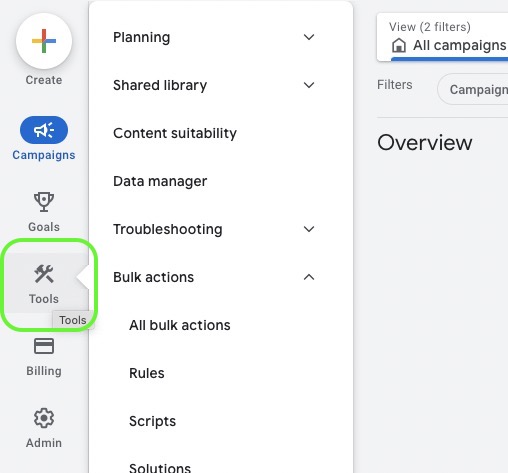
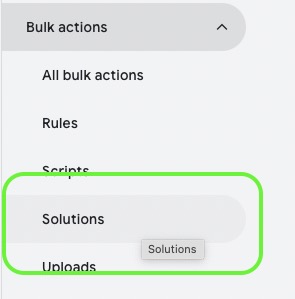
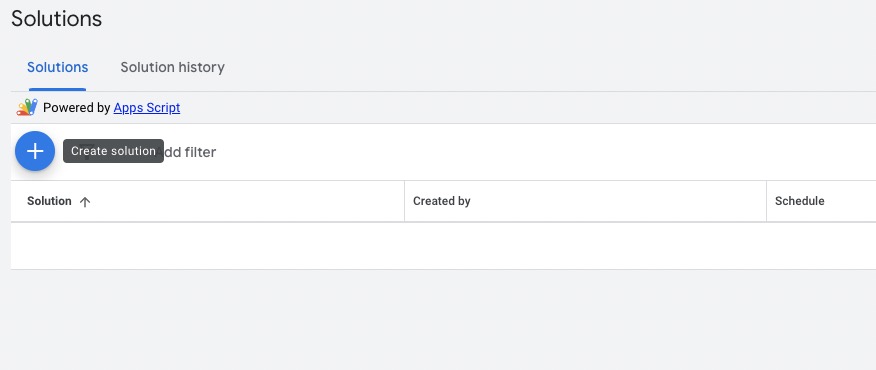
As an example, let’s take the account anomaly detector.
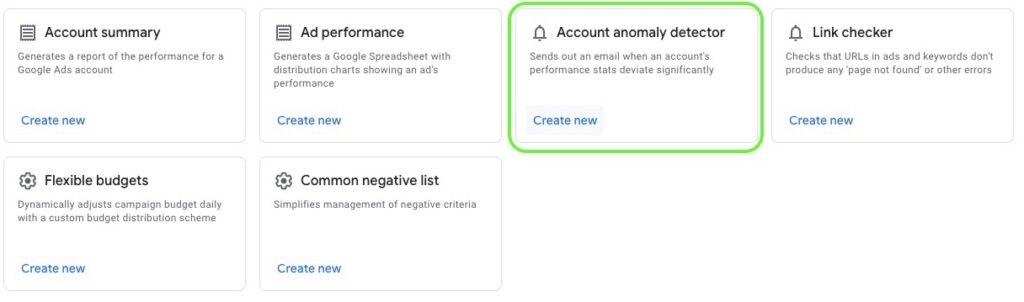
You can choose a separate name for each solution and make the corresponding adjustments. The options available are different for each solution.
For the account anomaly detector, you can specify the deviations from your account average for various metrics such as costs, clicks or conversions.
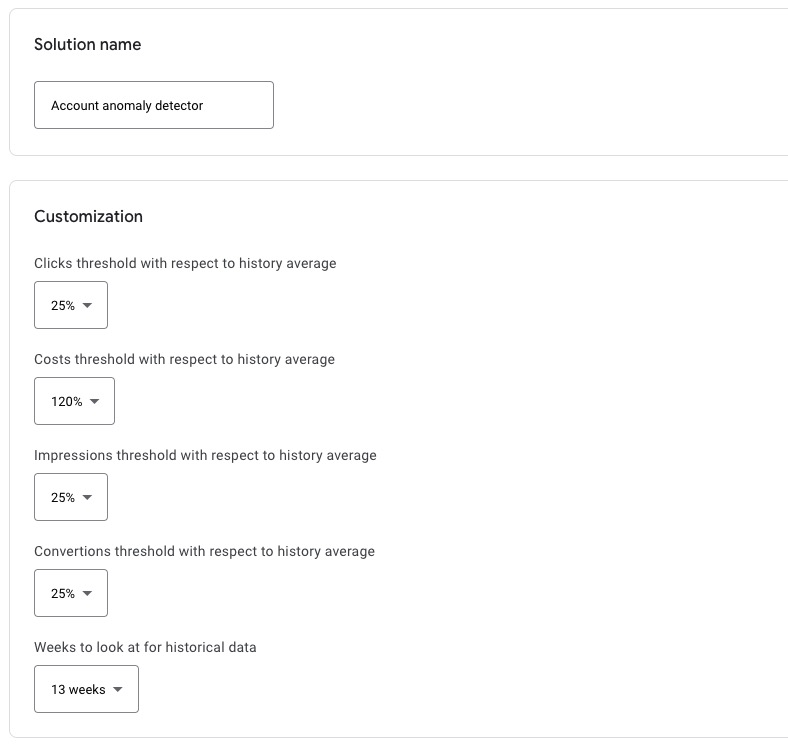
Further down, you will find a field for your email address, to which a corresponding alert will be sent.
With other solutions, you will receive emails with reports or information when the solution has detected an error.
In addition, each solution has a selection field for the frequency. This is where you specify when and how often the underlying script should be executed.
Tip: In the Google description at the top, you will usually find information on what a sensible frequency and time is.
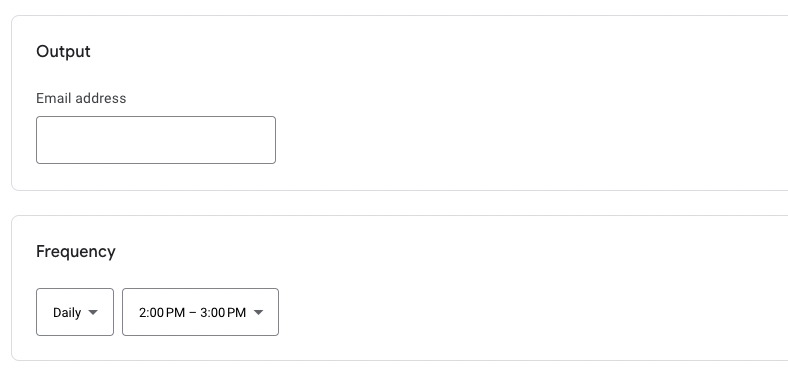
Save the solution and run a preview to make sure that everything works correctly. Note that you must first authorize the execution of the solution.
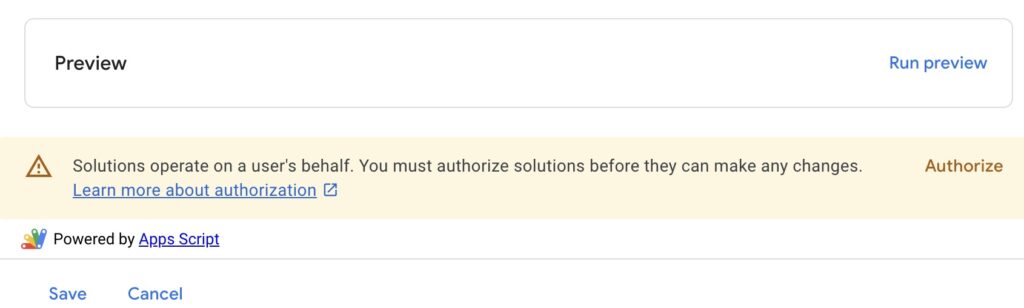
The new solutions in Google Ads offer you great opportunities to manage and optimize your campaigns more efficiently.
With features such as performance reports, link checks and dynamic budget adjustments, you can automate important tasks and keep track of your campaigns.
As this feature is still relatively new, you can expect Google to introduce many more solutions in the future to provide you with even more tools.
Take advantage of the current possibilities and stay tuned for the upcoming enhancements to reach your advertising goals even more effectively.
I hope I was able to help you with this post and wish you an efficient path to success with Google Ads!
Work smart with Clicks in Mind.

Hi, my name is Thimo Hofner. I have been working in online marketing as a Google Ads Manager for more than 5 years. Through many courses, trainings and most importantly working with many different clients, I have learned the best strategies for success with Google Ads. On my blog and YouTube, I share my knowledge to help you drive more success with online marketing.